---
title: RASABOT
emoji: 😄
colorFrom: blue
colorTo: red
sdk: docker
app_file: app.py
pinned: false
---

The source code in this repository shows a simple Rasa chatbot fallback
mechanism, which gets relevant information from ZIR Semantic Search.
# Table of contents
- [Rasa Bot & Zir](#rasa-bot--zir)
- [Setup & Play](#setup--play)
- [Docker](#docker)
- [Manual](#manual)
- [Set-up Rasa](#set-up-rasa)
- [Set-up repo](#set-up-repo)
- [Running the demo](#running-the-demo)
- [Customizing the bot](#customizing-the-bot)
- [Data](#data)
- [Rasa Custom Action](#rasa-custom-action)
## Rasa Bot & Zir
[Rasa](https://rasa.com/) is the leading conversational AI platform, for
personalized conversations at scale. Developers provide the questions they
expect the end customer to ask and the Rasa bot, using AI, predicts and matches
what the customer intended to ask. With this information at hand, developers can
easily match what the bot should respond to.
This is all well unless when the customer asks a valid question the developer
did not expect, for such a scenario Rasa provides a
[fallback mechanism](https://rasa.com/docs/rasa/fallback-handoff#fallbacks).
> Although Rasa will generalize to unseen messages, some messages might receive
> a low classification confidence. Using Fallbacks will help ensure that these
> low confidence messages are handled gracefully, giving your assistant the
> option to either respond with a default message or attempt to disambiguate the
> user input.
Using the mechanism the bot can ask a fallback action and search through the
reviews uploaded in [Zir-AI](https://zir-ai.com) with the help of
[custom actions](https://rasa.com/docs/rasa/custom-actions). The relevant
information is shown if available otherwise if the confidence of the question to
reviews available is low, we fallback to a generic statement.
The results sum up to be this:
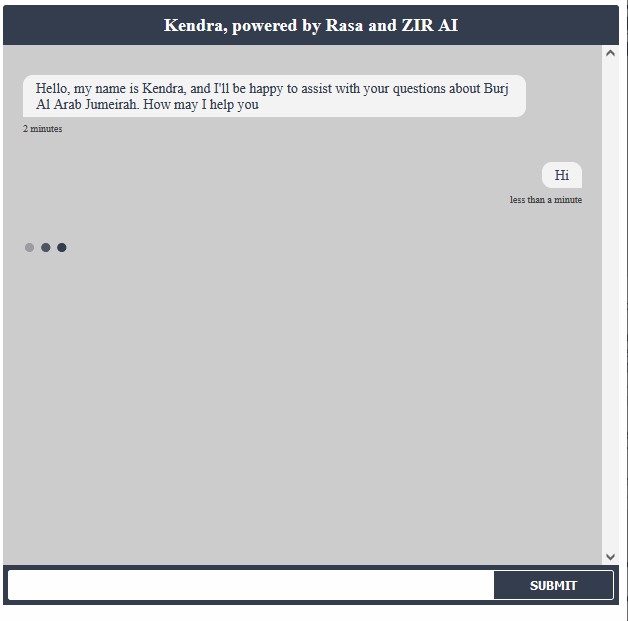
## Setup & Play
After Cloning this repository, you have two ways of setting up the rasa bot.
1. Use [Docker](#docker) to setup the bot or
2. [Manually](#manual) install rasa on your machine
### Docker
Open your shell and from within the repository folder run the following commands
to build and run the docker image
```bash
docker build . -t /rasa-bot
docker run -p 5005:5005 /rasa-bot
```
Afterwards, load the [index.html](./www/index.html) in the www folder in your
browser to talk to the bot
### Manual
If you want to setup the bot manually then please follow the steps below.
> If you're installing rasa on your machine, you might want to create a
> [virtual environment](https://docs.python.org/3/library/venv.html) to isolate
> the dependencies rasa requires.
#### Set-up Rasa
Follow the
[rasa installation instructions](https://rasa.com/docs/rasa/installation) or
copy-paste the following commands in terminal
```bash
pip3 install -U pip
pip3 install rasa
rasa --version
```
This should print the rasa version similar to follow
```bash
Rasa Version : 2.7.0
Minimum Compatible Version: 2.6.0
Rasa SDK Version : 2.7.0
Rasa X Version : None
Python Version : 3.8.5
Operating System : Linux
Python Path : /bin/python3
```
> Windows & WSL (Windows Subsystem for Linux) works too
#### Set-up repo
You should be in the cloned repository folder before running following commands.
The bot uses spacy in its pipeline & requires you to have it installed. Run the
following commands in shell
```bash
pip install -r requirements.txt
python3 -m spacy download en_core_web_md
```
This will install the spacy model `en_core_web_md` the bot is configured with.
Now you'll need to train the rasa bot
```bash
rasa train
```
#### Running the demo
While running the model, you are required to run the rasa action server along
with the rasa bot. So in one terminal run
```bash
rasa run actions
```
In another terminal, you can either play with the bot in your `shell` or on the
browser.
To talk to the bot in shell run
```bash
rasa shell
```
Or to talk to the bot in the browser run
```bash
rasa run --credentials ./credentials.yml --enable-api --auth-token XYZ123 --model ./models --endpoints ./endpoints.yml --cors "*"
```
Now, open the `index.html` in your browser to talk to the bot.
## Customizing the bot
Use the following information to customize the bot and the source of data.
### Data
Data for the bot is sourced from [OpinRank](https://github.com/kavgan/OpinRank/)
and reviews for Hotel Jumeirah are specifically used for this bot. Reviews are
parsed from https://github.com/amin3141/zir-souffle. Use `hotels.py` to generate
the output `json` and the `reviews.db`. Copy the generated `reviews.db` file to
this repository.
Create a corpus on [Zir AI](https://zir-ai.com/console/corpora) and upload all
the JSON files. Create an API key for access and note down the following
information
- API key
- corpus id
- customer id
### Rasa Custom Action
Use the above-collected information and replace the information in
`actions/actions.py` and you're good to go.
```python
customer_id = "1835841754"
corpus_id = 1
header = {
"customer-id": customer_id,
"x-api-key": "zqt_WvU_2atFHgqYxxT2sQswwIUgogI8K3QeWs0oqA"
}
```
