File size: 6,109 Bytes
d5d4ce8 1e7f9d8 d5d4ce8 d8a76e9 d5d4ce8 d8a76e9 c2287dd d8a76e9 c2287dd d8a76e9 c2287dd d8a76e9 c2287dd d8a76e9 c2287dd d8a76e9 c2287dd |
1 2 3 4 5 6 7 8 9 10 11 12 13 14 15 16 17 18 19 20 21 22 23 24 25 26 27 28 29 30 31 32 33 34 35 36 37 38 39 40 41 42 43 44 45 46 47 48 49 50 51 52 53 54 55 56 57 58 59 60 61 62 63 64 65 66 67 68 69 70 71 72 73 74 75 76 77 78 79 80 81 82 83 84 85 86 87 88 89 90 91 92 93 94 95 96 97 98 99 100 101 102 103 |
---
license: creativeml-openrail-m
tags:
- text-to-video
- stable-diffusion
- animatediff
library_name: diffusers
inference: false
---
# AnimateDiff-Lightning
<video src='https://huggingface.co/ByteDance/AnimateDiff-Lightning/resolve/main/animatediff_lightning_samples_t2v.mp4' width="100%" autoplay muted loop></video>
AnimateDiff-Lightning is a lightning-fast text-to-video generation model. It can generate 16-frame 512px videos in a few steps. For more information, please refer to our research paper: [AnimateDiff-Lightning: Cross-Model Diffusion Distillation](https://huggingface.co/ByteDance/AnimateDiff-Lightning/resolve/main/animatediff_lightning_report.pdf). We release the model as part of the research.
Our models are distilled from [AnimateDiff SD1.5 v2](https://huggingface.co/guoyww/animatediff). This repository contains checkpoints for 1-step, 2-step, 4-step, and 8-step distilled models. The generation quality of our 2-step, 4-step, and 8-step model is great. Our 1-step model is only provided for research purposes.
## Recommendation
AnimateDiff-Lightning produces the best results when used with stylized base models. We recommend using the following base models:
Realistic
- [epiCRealism](https://civitai.com/models/25694)
- [Realistic Vision](https://civitai.com/models/4201)
- [DreamShaper](https://civitai.com/models/4384)
- [AbsoluteReality](https://civitai.com/models/81458)
- [MajicMix Realistic](https://civitai.com/models/43331)
Anime & Cartoon
- [ToonYou](https://civitai.com/models/30240)
- [IMP](https://civitai.com/models/56680)
- [Mistoon Anime](https://civitai.com/models/24149)
- [DynaVision](https://civitai.com/models/75549)
- [RCNZ Cartoon 3d](https://civitai.com/models/66347)
- [MajicMix Reverie](https://civitai.com/models/65055)
Additionally, feel free to explore different settings. We find using 3 inference steps on the 2-step model produces great results. We find certain base models produces better results with CFG. We also recommend using [Motion LoRAs](https://huggingface.co/guoyww/animatediff/tree/main) as they produce stronger motion. We use Motion LoRAs with strength 0.7~0.8 to avoid watermark.
## Diffusers Usage
```python
import torch
from diffusers import AnimateDiffPipeline, MotionAdapter, EulerDiscreteScheduler
from diffusers.utils import export_to_gif
from huggingface_hub import hf_hub_download
from safetensors.torch import load_file
device = "cuda"
dtype = torch.float16
step = 4 # Options: [1,2,4,8]
repo = "AnimateDiff-Lightning"
ckpt = f"animatediff_lightning_{step}step_diffusers.safetensors"
base = "SG161222/Realistic_Vision_V5.1_noVAE" # Choose to your favorite base model.
adapter = MotionAdapter().to(device, dtype)
adapter.load_state_dict(load_file(hf_hub_download(repo ,ckpt), device=device))
pipe = AnimateDiffPipeline.from_pretrained(base, motion_adapter=adapter, torch_dtype=dtype).to(device)
pipe.scheduler = EulerDiscreteScheduler.from_config(pipe.scheduler.config, timestep_spacing="trailing", beta_schedule="linear")
output = pipe(prompt="A girl smiling", guidance_scale=1.0, num_inference_steps=step)
export_to_gif(output.frames[0], "animation.gif")
```
## ComfyUI Usage
1. Download [animatediff_lightning_workflow.json](https://huggingface.co/ByteDance/AnimateDiff-Lightning/raw/main/comfyui/animatediff_lightning_workflow.json) and import it in ComfyUI.
1. Install nodes. You can install them manually or use [ComfyUI-Manager](https://github.com/ltdrdata/ComfyUI-Manager).
* [ComfyUI-AnimateDiff-Evolved](https://github.com/Kosinkadink/ComfyUI-AnimateDiff-Evolved)
* [ComfyUI-VideoHelperSuite](https://github.com/Kosinkadink/ComfyUI-VideoHelperSuite)
1. Download your favorite base model checkpoint and put them under `/models/checkpoints/`
1. Download AnimateDiff-Lightning checkpoint `animatediff_lightning_Nstep_comfyui.safetensors` and put them under `/custom_nodes/ComfyUI-AnimateDiff-Evolved/models/`
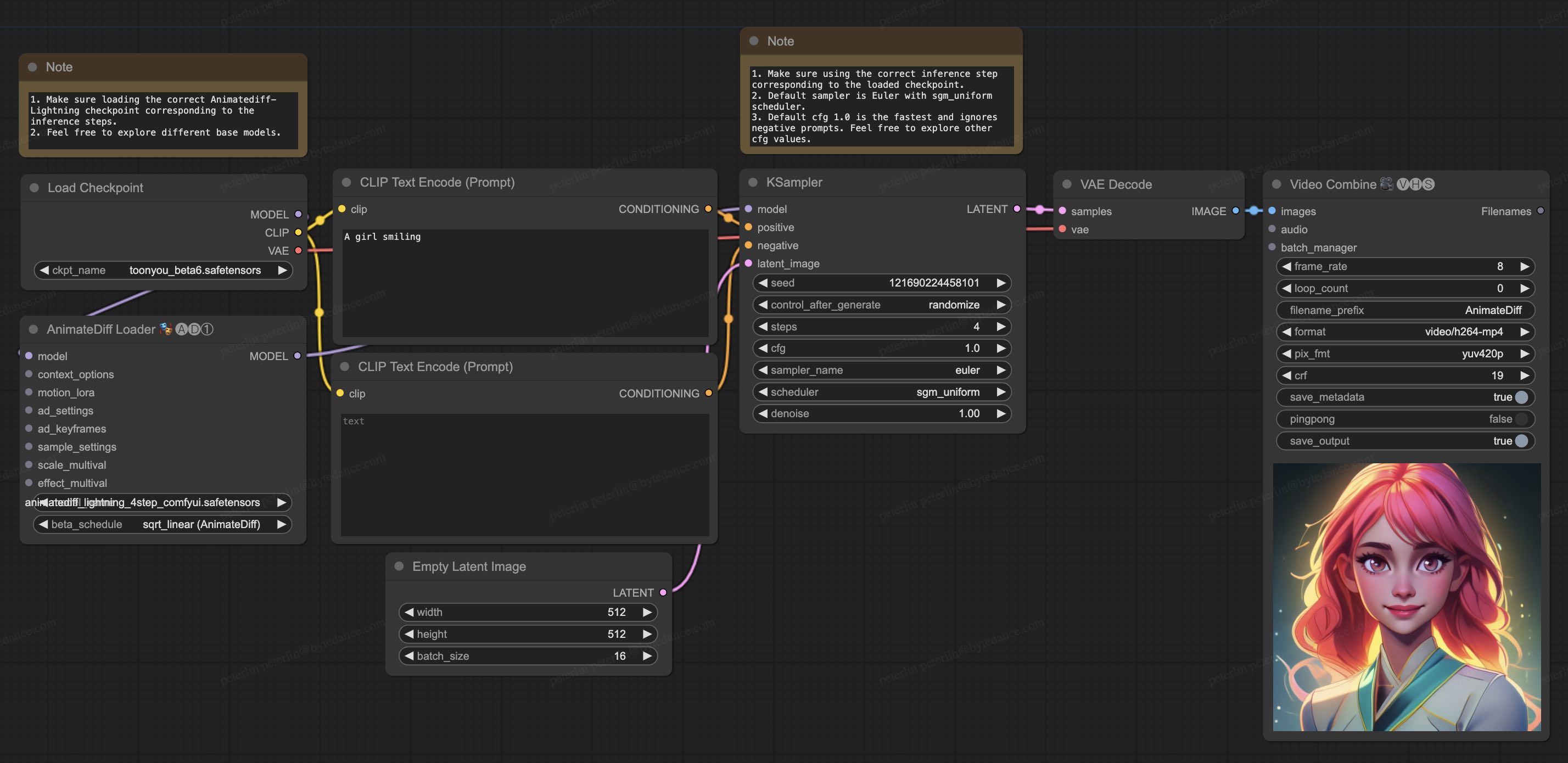
## Video-to-Video Generation
<video src='https://huggingface.co/ByteDance/AnimateDiff-Lightning/resolve/main/animatediff_lightning_samples_v2v.mp4' width="100%" autoplay muted loop></video>
AnimateDiff-Lightning is great for video-to-video generation. We provide the simplist comfyui workflow using ControlNet.
1. Download [animatediff_lightning_v2v_openpose_workflow.json](https://huggingface.co/ByteDance/AnimateDiff-Lightning/raw/main/comfyui/animatediff_lightning_v2v_openpose_workflow.json) and import it in ComfyUI.
1. Install nodes. You can install them manually or use [ComfyUI-Manager](https://github.com/ltdrdata/ComfyUI-Manager).
* [ComfyUI-AnimateDiff-Evolved](https://github.com/Kosinkadink/ComfyUI-AnimateDiff-Evolved)
* [ComfyUI-VideoHelperSuite](https://github.com/Kosinkadink/ComfyUI-VideoHelperSuite)
* [ComfyUI-Advanced-ControlNet](https://github.com/Kosinkadink/ComfyUI-Advanced-ControlNet)
* [comfyui_controlnet_aux](https://github.com/Fannovel16/comfyui_controlnet_aux)
1. Download your favorite base model checkpoint and put them under `/models/checkpoints/`
1. Download AnimateDiff-Lightning checkpoint `animatediff_lightning_Nstep_comfyui.safetensors` and put them under `/custom_nodes/ComfyUI-AnimateDiff-Evolved/models/`
1. Download [ControlNet OpenPose](https://huggingface.co/lllyasviel/ControlNet-v1-1/tree/main) `control_v11p_sd15_openpose.pth` checkpoint to `/models/controlnet/`
1. Upload your video and run the pipeline.
Additional notes:
1. Video shouldn't be too long or too high resolution. We used 576x1024 8 second 30fps videos for testing.
1. Set the frame rate to match your input video. This allows audio to match with the output video.
1. DWPose will download checkpoint itself on its first run.
1. DWPose may get stuck in UI, but the pipeline is actually still running in the background. Check ComfyUI log and your output folder.
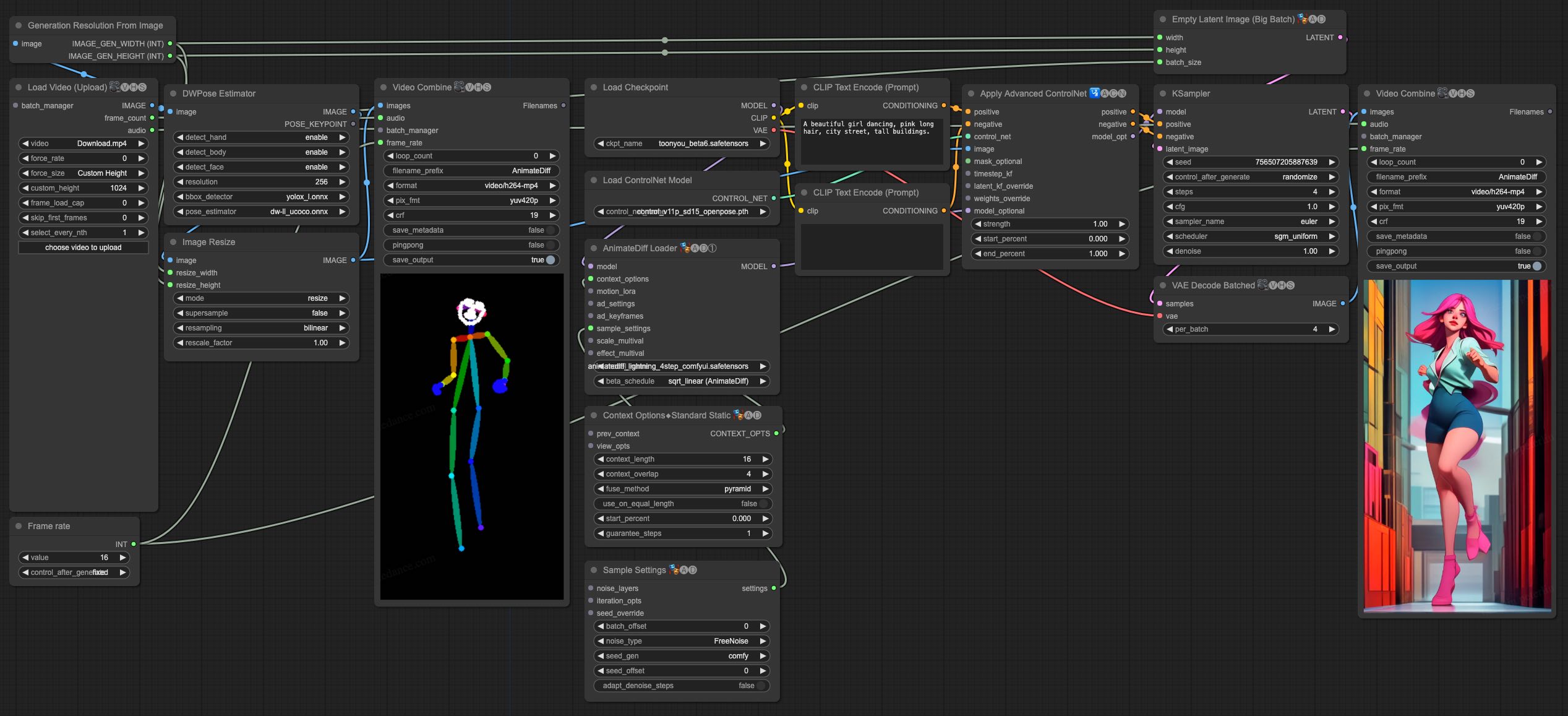 |