| # How to Style the Gradio Dataframe | |
| Tags: DATAFRAME, STYLE, COLOR | |
| ## Introduction | |
| Data visualization is a crucial aspect of data analysis and machine learning. The Gradio `DataFrame` component is a popular way to display tabular data (particularly data in the form of a `pandas` `DataFrame` object) within a web application. | |
| This post will explore the recent enhancements in Gradio that allow users to integrate the styling options of pandas, e.g. adding colors to the DataFrame component, or setting the display precision of numbers. | |
| 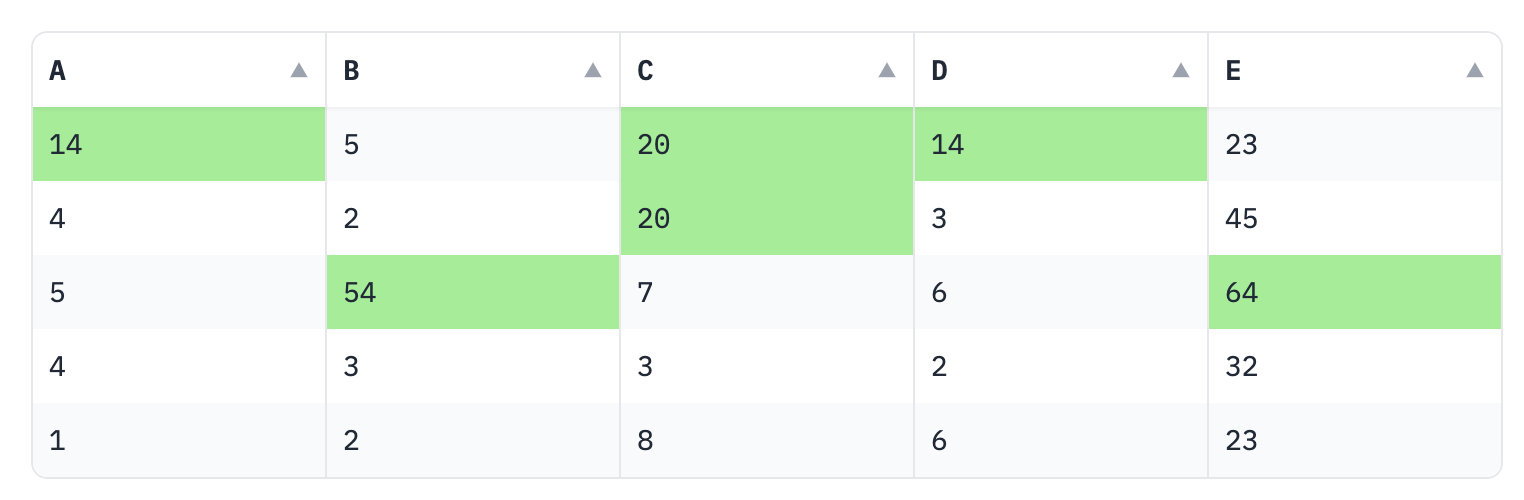 | |
| Let's dive in! | |
| **Prerequisites**: We'll be using the `gradio.Blocks` class in our examples. | |
| You can [read the Guide to Blocks first](https://gradio.app/blocks-and-event-listeners) if you are not already familiar with it. Also please make sure you are using the **latest version** version of Gradio: `pip install --upgrade gradio`. | |
| ## Overview | |
| The Gradio `DataFrame` component now supports values of the type `Styler` from the `pandas` class. This allows us to reuse the rich existing API and documentation of the `Styler` class instead of inventing a new style format on our own. Here's a complete example of how it looks: | |
| ```python | |
| import pandas as pd | |
| import gradio as gr | |
| # Creating a sample dataframe | |
| df = pd.DataFrame({ | |
| "A" : [14, 4, 5, 4, 1], | |
| "B" : [5, 2, 54, 3, 2], | |
| "C" : [20, 20, 7, 3, 8], | |
| "D" : [14, 3, 6, 2, 6], | |
| "E" : [23, 45, 64, 32, 23] | |
| }) | |
| # Applying style to highlight the maximum value in each row | |
| styler = df.style.highlight_max(color = 'lightgreen', axis = 0) | |
| # Displaying the styled dataframe in Gradio | |
| with gr.Blocks() as demo: | |
| gr.DataFrame(styler) | |
| demo.launch() | |
| ``` | |
| The Styler class can be used to apply conditional formatting and styling to dataframes, making them more visually appealing and interpretable. You can highlight certain values, apply gradients, or even use custom CSS to style the DataFrame. The Styler object is applied to a DataFrame and it returns a new object with the relevant styling properties, which can then be previewed directly, or rendered dynamically in a Gradio interface. | |
| To read more about the Styler object, read the official `pandas` documentation at: https://pandas.pydata.org/docs/user_guide/style.html | |
| Below, we'll explore a few examples: | |
| ## Highlighting Cells | |
| Ok, so let's revisit the previous example. We start by creating a `pd.DataFrame` object and then highlight the highest value in each row with a light green color: | |
| ```python | |
| import pandas as pd | |
| # Creating a sample dataframe | |
| df = pd.DataFrame({ | |
| "A" : [14, 4, 5, 4, 1], | |
| "B" : [5, 2, 54, 3, 2], | |
| "C" : [20, 20, 7, 3, 8], | |
| "D" : [14, 3, 6, 2, 6], | |
| "E" : [23, 45, 64, 32, 23] | |
| }) | |
| # Applying style to highlight the maximum value in each row | |
| styler = df.style.highlight_max(color = 'lightgreen', axis = 0) | |
| ``` | |
| Now, we simply pass this object into the Gradio `DataFrame` and we can visualize our colorful table of data in 4 lines of python: | |
| ```python | |
| import gradio as gr | |
| with gr.Blocks() as demo: | |
| gr.Dataframe(styler) | |
| demo.launch() | |
| ``` | |
| Here's how it looks: | |
| 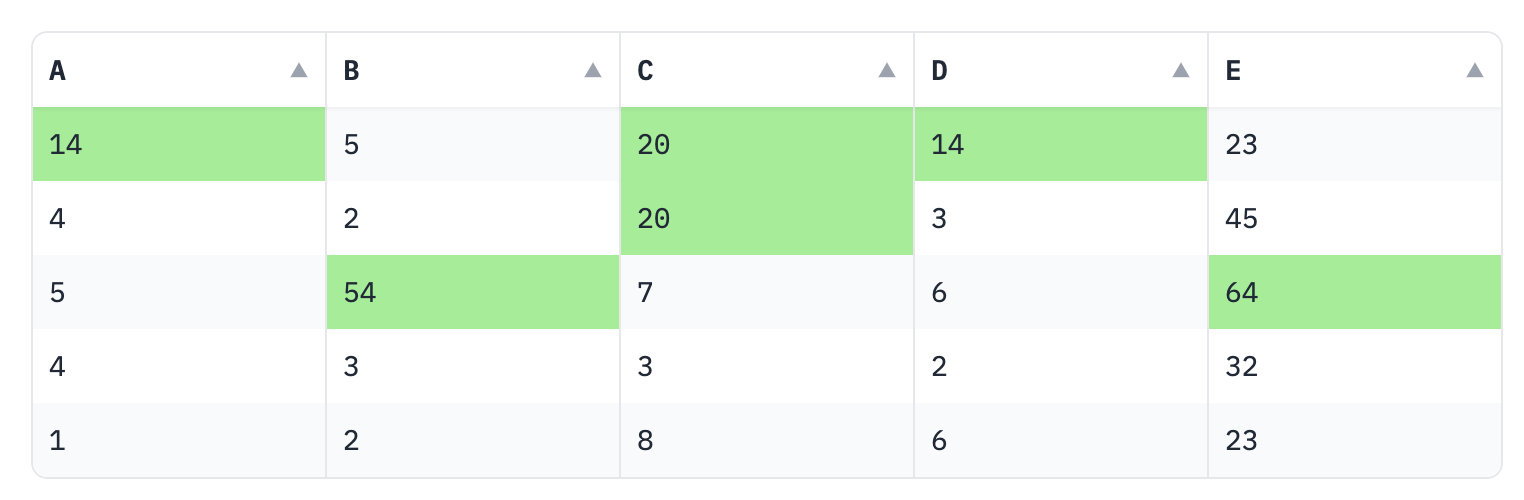 | |
| ## Font Colors | |
| Apart from highlighting cells, you might want to color specific text within the cells. Here's how you can change text colors for certain columns: | |
| ```python | |
| import pandas as pd | |
| import gradio as gr | |
| # Creating a sample dataframe | |
| df = pd.DataFrame({ | |
| "A" : [14, 4, 5, 4, 1], | |
| "B" : [5, 2, 54, 3, 2], | |
| "C" : [20, 20, 7, 3, 8], | |
| "D" : [14, 3, 6, 2, 6], | |
| "E" : [23, 45, 64, 32, 23] | |
| }) | |
| # Function to apply text color | |
| def highlight_cols(x): | |
| df = x.copy() | |
| df.loc[:, :] = 'color: purple' | |
| df[['B', 'C', 'E']] = 'color: green' | |
| return df | |
| # Applying the style function | |
| s = df.style.apply(highlight_cols, axis = None) | |
| # Displaying the styled dataframe in Gradio | |
| with gr.Blocks() as demo: | |
| gr.DataFrame(s) | |
| demo.launch() | |
| ``` | |
| In this script, we define a custom function highlight_cols that changes the text color to purple for all cells, but overrides this for columns B, C, and E with green. Here's how it looks: | |
| 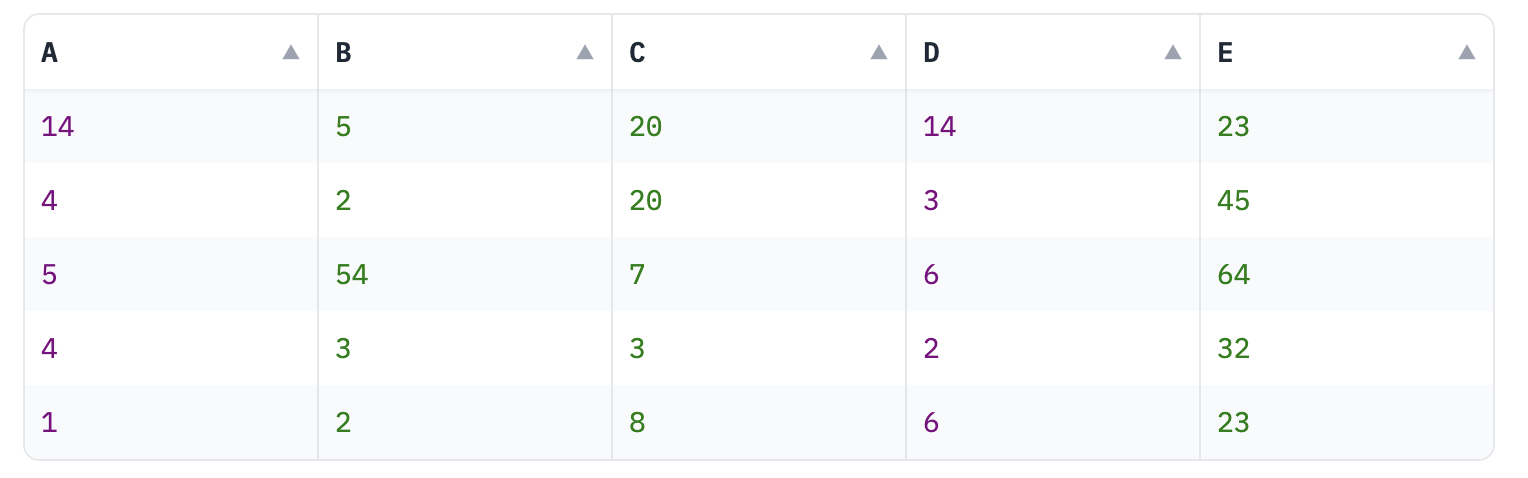 | |
| ## Display Precision | |
| Sometimes, the data you are dealing with might have long floating numbers, and you may want to display only a fixed number of decimals for simplicity. The pandas Styler object allows you to format the precision of numbers displayed. Here's how you can do this: | |
| ```python | |
| import pandas as pd | |
| import gradio as gr | |
| # Creating a sample dataframe with floating numbers | |
| df = pd.DataFrame({ | |
| "A" : [14.12345, 4.23456, 5.34567, 4.45678, 1.56789], | |
| "B" : [5.67891, 2.78912, 54.89123, 3.91234, 2.12345], | |
| # ... other columns | |
| }) | |
| # Setting the precision of numbers to 2 decimal places | |
| s = df.style.format("{:.2f}") | |
| # Displaying the styled dataframe in Gradio | |
| with gr.Blocks() as demo: | |
| gr.DataFrame(s) | |
| demo.launch() | |
| ``` | |
| In this script, the format method of the Styler object is used to set the precision of numbers to two decimal places. Much cleaner now: | |
| 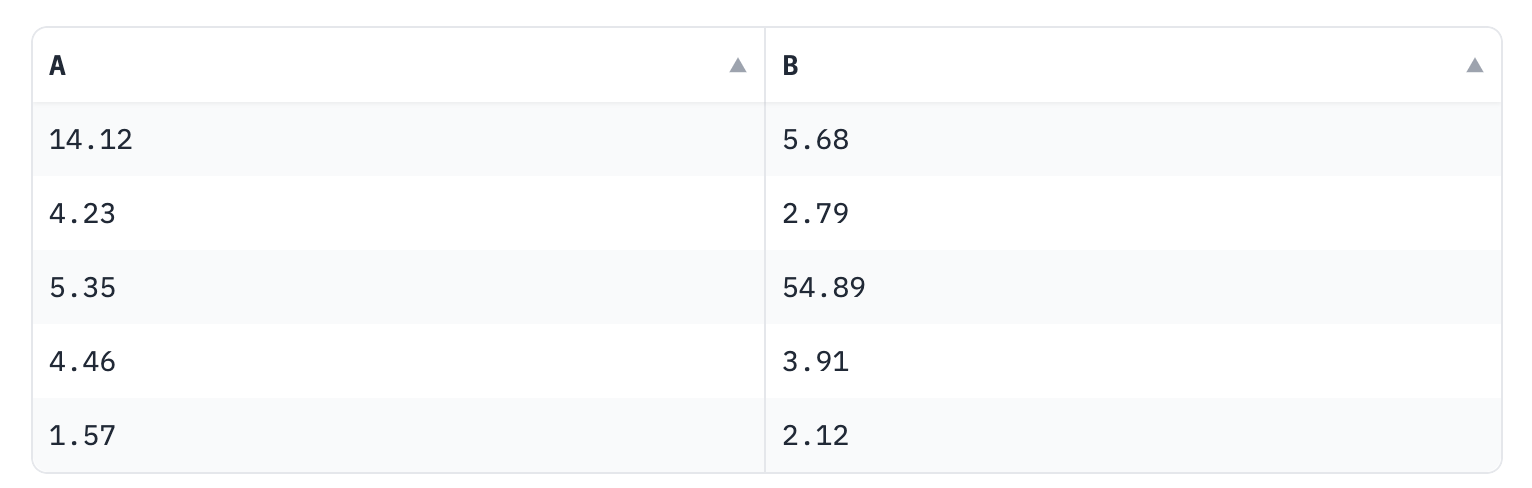 | |
| ## Note about Interactivity | |
| One thing to keep in mind is that the gradio `DataFrame` component only accepts `Styler` objects when it is non-interactive (i.e. in "static" mode). If the `DataFrame` component is interactive, then the styling information is ignored and instead the raw table values are shown instead. | |
| The `DataFrame` component is by default non-interactive, unless it is used as an input to an event. In which case, you can force the component to be non-interactive by setting the `interactive` prop like this: | |
| ```python | |
| c = gr.DataFrame(styler, interactive=False) | |
| ``` | |
| ## Conclusion 🎉 | |
| This is just a taste of what's possible using the `gradio.DataFrame` component with the `Styler` class from `pandas`. Try it out and let us know what you think! |