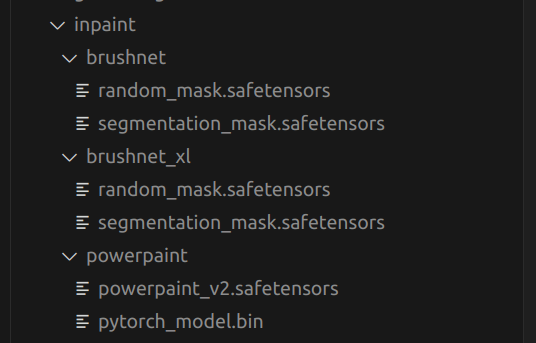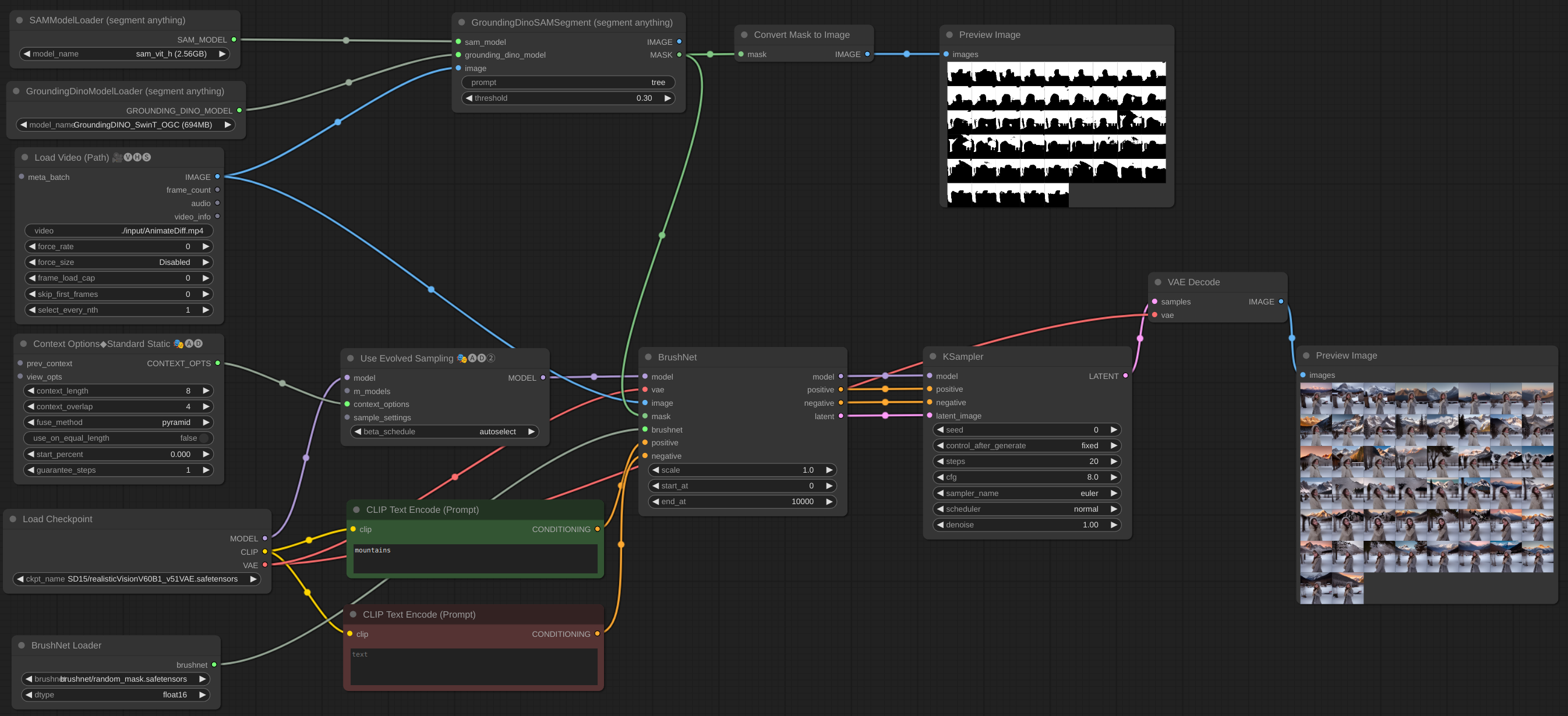ComfyUI-BrushNet
These are custom nodes for ComfyUI native implementation of
- Brushnet: "BrushNet: A Plug-and-Play Image Inpainting Model with Decomposed Dual-Branch Diffusion"
- PowerPaint: A Task is Worth One Word: Learning with Task Prompts for High-Quality Versatile Image Inpainting
- HiDiffusion: HiDiffusion: Unlocking Higher-Resolution Creativity and Efficiency in Pretrained Diffusion Models
My contribution is limited to the ComfyUI adaptation, and all credit goes to the authors of the papers.
Updates
May 16, 2024. Internal rework to improve compatibility with other nodes. RAUNet is implemented.
May 12, 2024. CutForInpaint node, see example.
May 11, 2024. Image batch is implemented. You can even add BrushNet to AnimateDiff vid2vid workflow, but they don't work together - they are different models and both try to patch UNet. Added some more examples.
May 6, 2024. PowerPaint v2 model is implemented. After update your workflow probably will not work. Don't panic! Check end_at parameter of BrushNode, if it equals 1, change it to some big number. Read about parameters in Usage section below.
May 2, 2024. BrushNet SDXL is live. It needs positive and negative conditioning though, so workflow changes a little, see example.
Apr 28, 2024. Another rework, sorry for inconvenience. But now BrushNet is native to ComfyUI. Famous cubiq's IPAdapter Plus is now working with BrushNet! I hope... :) Please, report any bugs you found.
Apr 18, 2024. Complete rework, no more custom diffusers library. It is possible to use LoRA models.
Apr 11, 2024. Initial commit.
Plans
- BrushNet SDXL
- PowerPaint v2
- Image batch
Installation
Clone the repo into the custom_nodes directory and install the requirements:
git clone https://github.com/nullquant/ComfyUI-BrushNet.git
pip install -r requirements.txt
Checkpoints of BrushNet can be downloaded from here.
The checkpoint in segmentation_mask_brushnet_ckpt provides checkpoints trained on BrushData, which has segmentation prior (mask are with the same shape of objects). The random_mask_brushnet_ckpt provides a more general ckpt for random mask shape.
segmentation_mask_brushnet_ckpt and random_mask_brushnet_ckpt contains BrushNet for SD 1.5 models while
segmentation_mask_brushnet_ckpt_sdxl_v0 and random_mask_brushnet_ckpt_sdxl_v0 for SDXL.
You should place diffusion_pytorch_model.safetensors files to your models/inpaint folder. You can also specify inpaint folder in your extra_model_paths.yaml.
For PowerPaint you should download three files. Both diffusion_pytorch_model.safetensors and pytorch_model.bin from here should be placed in your models/inpaint folder.
Also you need SD1.5 text encoder model model.safetensors. You can take it from here or from another place. You can also use fp16 version. It should be placed in your models/clip folder.
This is a structure of my models/inpaint folder:
Yours can be different.
Usage
Below is an example for the intended workflow. The workflow for the example can be found inside the 'example' directory.
Blending inpaint
Sometimes inference and VAE broke image, so you need to blend inpaint image with the original: workflow. You can see blurred and broken text after inpainting in the first image and how I suppose to repair it.
Upscale
To upscale you should use base model, not BrushNet. The same is true for conditioning. Latent upscaling between BrushNet and KSampler will not work or will give you wierd results. These limitations are due to structure of BrushNet and its influence on UNet calculations.
Image batch
If you have OOM problems, you can use Evolved Sampling from AnimateDiff-Evolved:
In Context Options set context_length to number of images which can be loaded into VRAM. Images will be processed in chunks of this size.
Big image inpaint
When you work with big image and your inpaint mask is small it is better to cut part of the image, work with it and then blend it back. I created a node for such workflow, see example.
PowerPaint object removal
It is often hard to completely remove the object, especially if it is at the front:
You should try to add object description to negative prompt and describe empty scene, like here:
Parameters
Brushnet Loader
dtype, defaults totorch.float16. The torch.dtype of BrushNet. If you have old GPU or NVIDIA 16 series card try to switch totorch.float32.
Brushnet
scale, defaults to 1.0: The "strength" of BrushNet. The outputs of the BrushNet are multiplied byscalebefore they are added to the residual in the original unet.start_at, defaults to 0: step at which the BrushNet starts applying.end_at, defaults to 10000: step at which the BrushNet stops applying.
Here are examples of use these two last parameters.
PowerPaint
CLIP: PowerPaint CLIP that should be passed from PowerPaintCLIPLoader node.fitting: PowerPaint fitting degree.function: PowerPaint function, see its page for details.save_memory: If this option is set, the attention module splits the input tensor in slices to compute attention in several steps. This is useful for saving some memory in exchange for a decrease in speed. If you run out of VRAM or getError: total bytes of NDArray > 2**32on Mac try to set this option tomax.
When using certain network functions, the authors of PowerPaint recommend adding phrases to the prompt:
- object removal:
empty scene blur - context aware:
empty scene - outpainting:
empty scene
Many of ComfyUI users use custom text generation nodes, CLIP nodes and a lot of other conditioning. I don't want to break all of these nodes, so I didn't add prompt updating and instead rely on users. Also my own experiments show that these additions to prompt are not strictly necessary.
The latent image can be from BrushNet node or not, but it should be the same size as original image (divided by 8 in latent space).
The both conditioning positive and negative in BrushNet and PowerPaint nodes are used for calculation inside, but then simply copied to output.
Be advised, not all workflows and nodes will work with BrushNet due to its structure. Also put model changes before BrushNet nodes, not after. If you need model to work with image after BrushNet inference use base one (see Upscale example below).
RAUNet
du_start, defaults to 0: step at which the Downsample/Upsample resize starts applying.du_end, defaults to 4: step at which the Downsample/Upsample resize stops applying.xa_start, defaults to 4: step at which the CrossAttention resize starts applying.xa_end, defaults to 10: step at which the CrossAttention resize stops applying.
For an examples and explanation, please look here.
Limitations
BrushNet has some limitations (from the paper):
- The quality and content generated by the model are heavily dependent on the chosen base model. The results can exhibit incoherence if, for example, the given image is a natural image while the base model primarily focuses on anime.
- Even with BrushNet, we still observe poor generation results in cases where the given mask has an unusually shaped or irregular form, or when the given text does not align well with the masked image.
Notes
Unfortunately, due to the nature of BrushNet code some nodes are not compatible with these, since we are trying to patch the same ComfyUI's functions.
List of known uncompartible nodes.
Credits
The code is based on